Setting up a Private Network VLAN
A virtual LAN is an efficient and secure way to share information between Crosspeer Virtual Machines. VLAN acts like a gigabit ethernet switch,
connecting your servers together via a second virtual ethernet card in each server.
This network is isolated from the Internet and other customers. Data transfer over a VLAN is secure and not chargeable.
Step 1: Purchase a VLAN
To set up a VLAN, first you'll need to purchase it. If you want to use it for a set length of time, you can buy it as a subscription. If you'd rather pay for burst use, you'll need to have some pre-pay credit in your account.
Step 2: Add VLAN in the Control Panel
Now you can add the VLAN to your account in the control panel. Click on the Add Menu, select Private VLAN.
A virtual LAN is an efficient and secure way to share information between Crosspeer Virtual Machines. VLAN acts like a gigabit ethernet switch,
connecting your servers together via a second virtual ethernet card in each server.
This network is isolated from the Internet and other customers. Data transfer over a VLAN is secure and not chargeable.
Step 1: Purchase a VLAN
To set up a VLAN, first you'll need to purchase it. If you want to use it for a set length of time, you can buy it as a subscription. If you'd rather pay for burst use, you'll need to have some pre-pay credit in your account.
Step 2: Add VLAN in the Control Panel
Now you can add the VLAN to your account in the control panel. Click on the Add Menu, select Private VLAN.
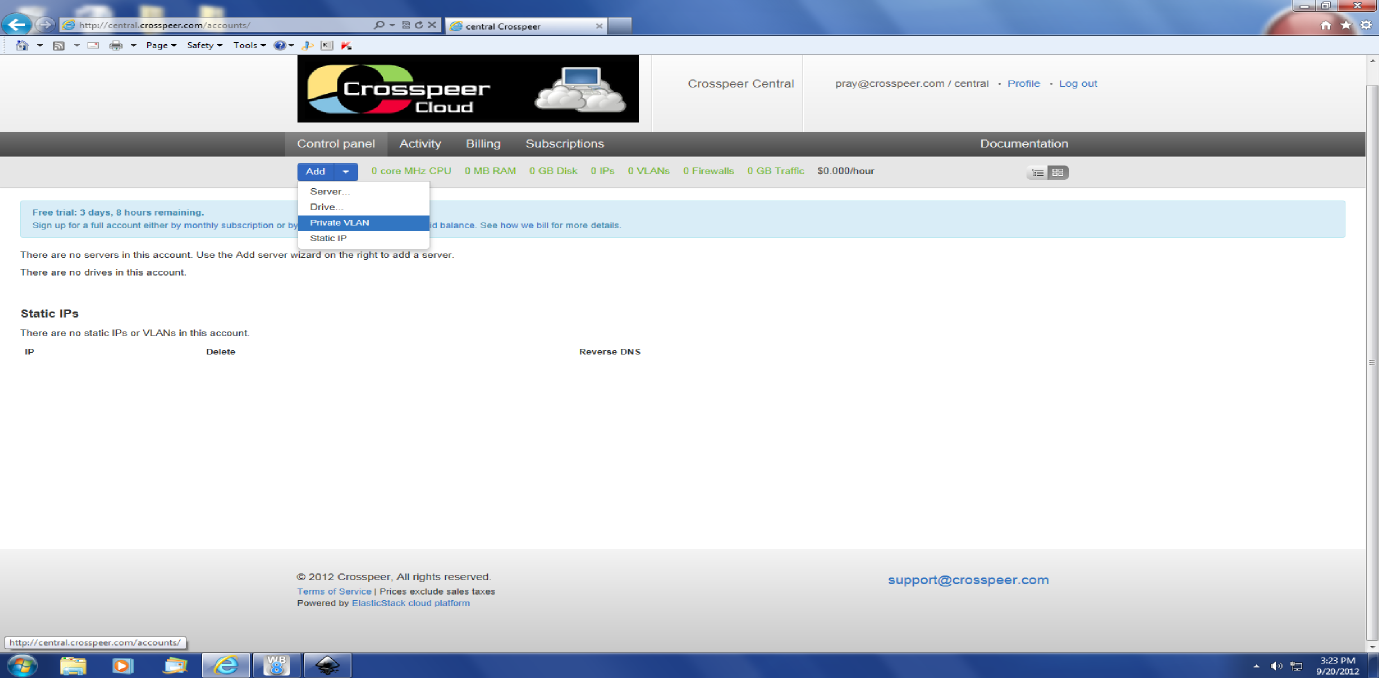
Step 3: Add VLAN to each server
For each server you want to connect to the VLAN, shut down the server, and click Edit. Then edit each server's configuration to use your private VLAN (under Advanced). You'll need to choose a network card at the same time:
For each server you want to connect to the VLAN, shut down the server, and click Edit. Then edit each server's configuration to use your private VLAN (under Advanced). You'll need to choose a network card at the same time:
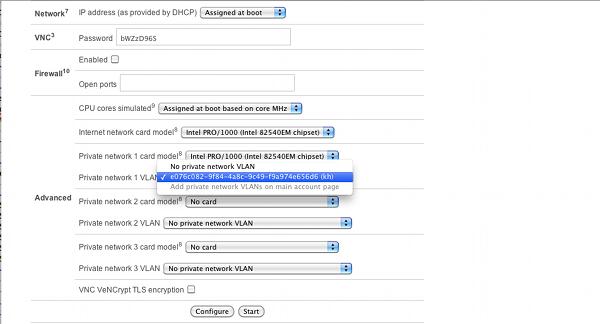
You can also create and manage VLANs through the Resource API.
Step 4: Configure Servers to use VLAN
Finally, you'll need to configure each server in the group to use the VLAN. On Debian-based Linux distributions (including Ubuntu and Mint), you can do this by logging in to the server, and then running:
Finally, you'll need to configure each server in the group to use the VLAN. On Debian-based Linux distributions (including Ubuntu and Mint), you can do this by logging in to the server, and then running:

$ ip link set eth1 up
$ ifconfig
$ ifconfig
From the output of ifconfig, you should see that eth1 exists. Next edit your interfaces file as follows:

$ cat /etc/network/interfaces >>
auto eth1
iface eth1 inet static
address 10.0.0.1
netmask 255.255.255.0
network 10.0.0.0
broadcast 10.0.0.255
auto eth1
iface eth1 inet static
address 10.0.0.1
netmask 255.255.255.0
network 10.0.0.0
broadcast 10.0.0.255
Finally, restart networking and run ifconfig again:

$ /etc/init.d/networking restart
$ ifconfig
$ ifconfig
The output of ifconfig should show that the 10.0.0.1 address has been set. (You can actually set it to anything you want, but the 10.0.0.* block is private, so it's conventional to use that.)
You can now connect a second server to the VLAN in exactly the same way - just substitute the IP address 10.0.0.2 for 10.0.0.1 in the interfaces file. Once you have connected both servers as above, from the second server, check that you can ping 10.0.0.1:
You can now connect a second server to the VLAN in exactly the same way - just substitute the IP address 10.0.0.2 for 10.0.0.1 in the interfaces file. Once you have connected both servers as above, from the second server, check that you can ping 10.0.0.1:

$ ping 10.0.0.1
Your servers should now be able to connect to each other across the private VLAN, at the 10.0.0.1 and 10.0.0.2 addresses.